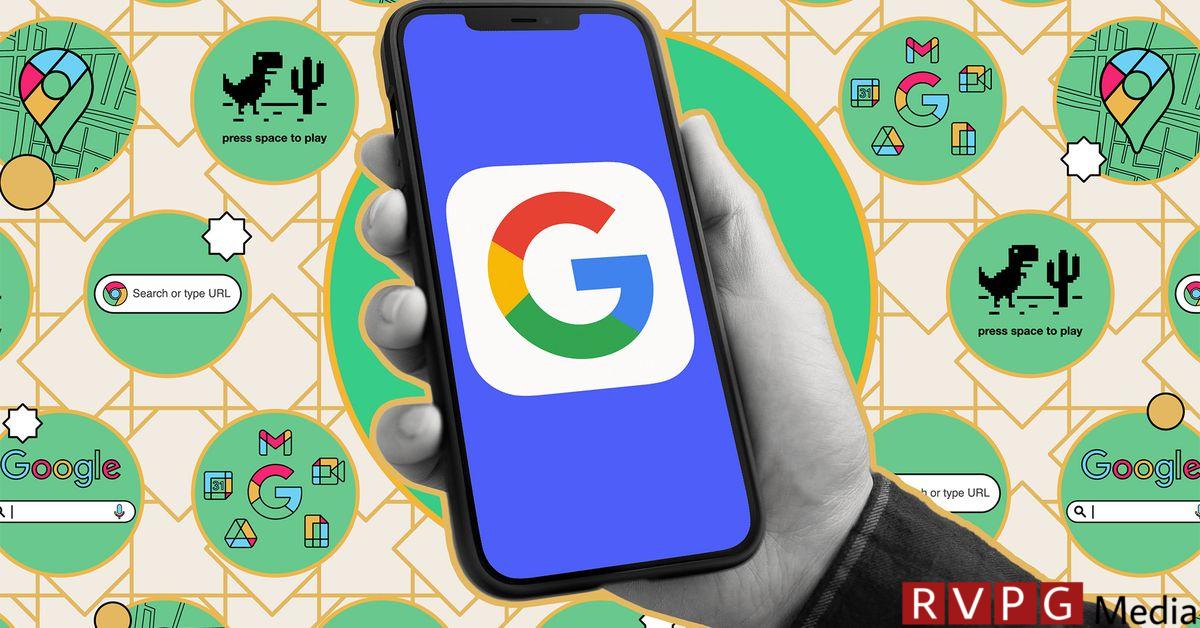Think about everything you do in Chrome, Gmail, Google Maps, YouTube, and everything else Google owns, and you’ll get an idea of how much data you give to the company every day. For most of us, it’s… a lot.
Regardless of whether you think data collection and targeted advertising are a worthwhile trade for the free apps you get in return, Google at least provides a comprehensive online dashboard that lets you see some of the data it collects can.
You can use it to delete everything that Google has already collected, prevent it from being collected in the future, or automatically delete your data after a set period of time (e.g. three months). You can also use these features to delete the records if you plan to delete your Google account. However, the deletion process should also delete all data associated with your account.
Here’s how to use the options available to you.
Find your data
Getting started is easy: Open your Google Account page in a web browser of your choice and sign in if necessary. On this screen, you can see, among other things, your Google subscriptions, the devices on which you are signed in with your Google account, and the passwords you may have saved.
At the moment we are interested in data.
- Click Data and privacy on the left.
- Search History settings. It is divided into three main categories: Web and Apps, Location and YouTube.
- Press that My activity Click the button at the bottom of this section to see a complete list of this data. You’ll see everything you’ve done and everything logged across Google products, starting with the most recent.
- Choose Filter by date and product to limit results to specific date ranges or specific apps.
- To remove a filter you applied, click X next to it at the top of the list.
- Click on an entry in the list to view more details about it, if available. For example, you can open YouTube videos you’ve watched or websites you’ve visited.
Delete your data
If it is data that has already been collected and logged by Google, you can delete it in various ways.
- When you see the full activity list, click Delete (to the right of the filter). You can delete records from the last hour, the last day, or within a custom range. You can also click Always delete everything.
- If you filtered the list by date or product, click Delete results: This will delete everything that matches the filter.
- Regardless of whether the list is filtered or not, you can click X next to an individual entry to delete it.
It’s convenient to have this central repository of all your data available through a single web portal, but you can also find some types of data in other places. For example, you can delete your web activity in Chrome as long as you’re signed in to Google, or access your YouTube watch history from the YouTube website.
Automatically delete and deactivate data collection
If you want Google to automatically delete your data or stop collecting data altogether, you need to use the three categories mentioned earlier: Web and Apps, Location, and YouTube.
In the activity list, click Web and app activity, Location historyor YouTube history. The next options screen you see is very similar in all three categories:
- Click Switch off to stop collecting data in that particular category. If you select this option, you can choose either option Switch off (to keep everything that has been collected so far) or Deactivate and delete activity.
- If you choose to delete data, you will be shown a preview of the data to be deleted before confirming the operation.
- Select further down the page Choose an auto-delete option to have the data in this category deleted after a certain period of time: 3 months, 18 monthsor 36 months.
Some sub-settings are also displayed on these screens, such as: For example, searches you make on YouTube or voice and audio activity that may be collected through your interactions with Google Assistant.
There are of course some trade-offs to think about here. If you’ve looked at a particular coffee shop on Google Maps, it’s helpful to have it appear automatically when you need directions to it. Likewise, if you like a few YouTube videos, you’ll probably want to see more videos in the same vein, rather than something randomly provided.
The auto-delete option strikes a good balance in this regard, as it gives you a level of personalization without all of your activity being stored on Google’s servers forever.
By the way, if you try to disable (or re-enable) this data collection, Google will display an information box explaining how the data collected helps personalize services for you across multiple apps. In other words, Google definitely wants you to allow it to collect this data, but ultimately it’s your decision.